reST¶
A simple markup language for plain text files.
Structural elements¶
Sectioning¶
Titles are under- (and over-)lined (decorated) by =*-^"~ as below. The exact order of the decoration is not important, the one below is the Python convention.
####
Part
####
*******
Chapter
*******
Section
=======
Subsection
----------
Subsubsection
^^^^^^^^^^^^^
Paragraph
"""""""""
Normal paragraphs are separated by a blank line.
Transitions¶
Any repetition of 4 or more punctuation characters with preceding and trailing blank line is a transition, and looks like this:
Inline markup¶
| *emphasize* | emphasize |
| **emphasize strongly** | emphasize strongly |
| ``code`` | code |
| `don't know` | don’t know |
The following example illustrates special cases:
Asterisk *, back-quote ` and a markup.
Lists¶
Bullet list¶
- First item with some lengthy text wrapping hopefully across several lines.
- Second item
Enumerated list¶
- We start with point number 2
- Automatically numbered item.
- Point a
- Point b
- Automatic point c.
Note
Automatic alphabetic numbering works wrongly in Sphinx, but does work with plain rst2html.
Definition list¶
- what
- Definition of “what”. We add a few words to show the line wrapping.
- how
- Definition of “how”.
.
Field list¶
| Name: | Christoph Reller |
|---|---|
| Long: | Here we insert more text to show the effect of many lines (in Pygments). |
| Remark: | Start on the next line. |
Options list¶
E.g. for listing command line options.
| -v | An option |
| -o file | Same with value |
| --delta | A long option |
| --delta=len | Same with value |
Blocks¶
Literal Blocks¶
A block which is not interpreted at all is preceded by a :: and a blank line. The block must be intended. If no white space is preceding the :: then it is displayed as ”:”.
Block one:
**No** interpretation of
|special| characters.
Another block!
In the text body,
indentation is
preserved
Line blocks¶
In a line block every line is preceded with | and at least one space.
Block quotes¶
The different indentation levels of paragraphs are preserved.
blah blah blah
blah blah blah blah blah blah blah blah blah blah blah blah blah blah blah
blah blah blah.
Tables¶
Simple tables¶
Tables are preceded and ended with a sequence of “=” to indicate the columns, e.g:
| aA | bB |
| cC | dD |
Headers are indicated by another sequence of “=”, e.g:
| Vokal | Umlaut |
|---|---|
| aA | äÄ |
| oO | öÖ |
Column spans are followed by a sequence of “-” (except for the last header or last row of the table where we must have “=”), e.g:
| Inputs | Output | |
|---|---|---|
| A | B | A or B |
| False | False | |
| True | False | True |
| False | True | True |
| True | True | |
Table cells are treated like a small document on their own up to line breaks, e.g:
|
blah blah blah
blah blah blah
blah
blah blah
|
|
We can wrap the text in source |
|
aha |
Grid tables¶
Grid tables have a more difficult syntax but can express more complex tables.
| Header | Header with 2 cols | |
|---|---|---|
| A |
|
C |
B: *hey*
|
a block
of text
a break
|
|
Explicit Markup¶
They all begin with two periods and a white space.
Footnotes¶
.. [2] precedes the definition of the footnote 2. It is referenced by [2]_. E.g.
In the text [2].
| [2] | In the footnote. |
First automatic [1]. Another automatic [3].
| [1] | The first automatic. |
| [3] | The other automatic. |
A labeled automatic [4]. Another of these [5].
| [4] | footnote. |
| [5] | labeled footnotes. |
An autosymbol [*]. More autosymbol [†].
Footnotes
| [*] | footnote. |
| [†] | footnotes. |
There is no labeled version of these autosymbol footnotes.
Citations¶
.. [REL2009] is followed by the definition of the citation REL2009. It is referenced as [REL2009]_ or REL2009_. Citation labels can contain underlines, hyphens and fullstops. Case is not significant. In Sphinx, definition and reference can reside in different files.
We cite [REL09] or REL09 or even rel09.
| [REL09] | Citation |
Hypertext links¶
External¶
There exist two version for doing this. Either in a citation style or in an inline style.
Citation style:
A link in citation style.
In printed documents the link will be listed similar as a citation, as opposed to HTML documents.
In-line style:
In-line versions are link or http://www.google.ch or (in Sphinx) http://www.google.ch.
Note
The syntax `link <URI>`_ produces both a link and a link name as if you would have written .. _link: URI . This means that you can re-reference the same target later in the document as `link`_.
To create an anonymous link (a link without specifying a name) use double underscores `link <URI>`__. This form is necessary if you want many links to have the same name, and it is the preferred form for one-time-used links and for links of the form `<URI>`__.
Internal¶
To define a label for any text location, precede it with:
.. _‹label›:
plus a blank line. There are two ways of referencing a label.
The Sphinx way (preferred)
To reference ‹label› defined in any document of the project use:
:ref:`‹displayed text› <‹label›>`
If the ‹label› definition is followed by a section title then ‹displayed text› can be omitted and will be replaced by the title.
E.g. this section is preceded with .. _internal:, so we have:
| :ref:`internal` | Internal |
| :ref:`This section <internal>` | This section |
This is the preferred way because it allows linking across files. E.g. :ref:subversion repository URL <svnRepoURL> links to my document on subversion.
In Sphinx it is possible to reference a document as follows
| :doc:`reST` | reST |
The reST way
Given a definition of ‹label› has been made in the document, the following will be substituted by ‹label› and link to it:
`‹label›`_
Section titles, footnotes, and citations automatically are link targets. `Internal`_ produces Internal.
Directives¶
Directives are a general-purpose extension mechanism. The general syntax is similar to Explicit Markup:
.. ‹name›:: ‹argument 1›
‹argument 2›
:‹option 1›: ‹value›
‹body›
reST directives¶
Create a table of contents containing (sub)titles ranging from level 1 to level ‹number›:
.. contents:: `Table of contents`
:depth: ‹number›
Include an image:
.. image:: ‹file name›
General replacements:
.. |‹something›| ‹directive›:: here we define what ‹something› is
here |‹something›| will be replaced by its definition.
Possible ‹directive›s are replace or image.
Including a reST file:
.. include:: ‹file name›
Note
Don’t use the same file name extension as your source files. Otherwise Sphinx will mistake this file as one of your regular source files.
Raw code can be written as:
.. raw:: ‹writer›
‹code›
where ‹writer› is html or latex (or some other output writer) and ‹code› is the actual code to be inserted.
Sphinx directives¶
Create a table of contents across files:
.. toctree::
:maxdepth: ‹depth›
:glob:
‹file 1 without file name extension›
‹file 2 without file name extension›
A glob option enables to use wildcards in the filenames, e.g. /comp/* means all files under the directory comp.
Note
Don’t try to reference the file which contains the toctree directive, otherwise a recursive loop occurs. Use the normal :ref: reST table of contents <reST-tableOfContents>` directive instead.
Note
The depth can be further restricted per file by inserting the following Field list type element in the very first line of the file:
:tocdepth: ‹depth›
Entries in the index are created automatically from all information units (like functions, classes or attributes). Explicit manual entries are made as:
.. index:: ‹keyword 1›, ‹keyword 2›, ...
.. index::
single: ‹keyword›; ‹sub-keyword›
.. index::
pair: ‹keyword 1st part›; ‹keyword 2nd part›
The first two versions create single (sub-)entries, while the last version creates two entries “‹keyword 1st part›; ‹keyword 2nd part›” and “‹keyword 2nd part›; ‹keyword 1st part›”.
A glossary is created as follows:
.. glossary::
‹reST definition list›
Set Pygment to ‹language› for code highlighting in Literal Blocks globally for the whole file:
.. highlight:: ‹language›
:linenothreshold: ‹number›
The additional linenothreshold option switches on line numbering for blocks of size beyond ‹number› lines.
Specify the highlighting for a single literal block:
.. code-block:: ‹language›
:linenos:
‹body›
The linenos option switches on line numbering.
Including a file as a literal block:
.. literalinclude:: ‹filename›
:language: ‹language›
:linenos:
The options language and linenos set the highlighting to ‹language› and enables line numbers respectively.
Create a sidebar with ‹Title› and ‹body› which is treated like a document on its own:
.. sidebar:: ‹Title›
‹body›
Create a boxed note with ‹text›:
.. note:: ‹text›
Note
This is a note.
Create a boxed warning with ‹text›:
.. warning:: ‹text›
Warning
This is a warning.
Create a see also box:
.. seealso::
‹reST definition list›
Create a title not appearing in the table of contents by:
.. rubric:: ‹Title›
Create a centered, boldface text block with:
.. centered:: ‹text block›
There are very powerful directives in Sphinx for documenting source code.
Comments¶
Everything starting like a directive with two periods and a space but is followed by normal text is a comment. Mark the indentation in the example:
Not comment anymore